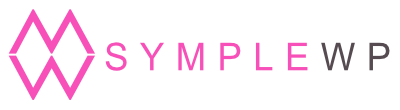You’ll need: #
1- Elementor free plugin installed and working with your theme
(if it’s a brand new site we recommend the “Hello” free theme to work with Elementor)
Import Template to a Page #
1.) Create a new page and set the page layout to “Elementor Canvas” (this will remove the original header and footer for this page only)
2.) Hit the “Edit with Elementor” button
3.) When you see the “Drag widget here” section head over to the folder icon to “Add a Template”
4.) On the next pop-up, go to the “Import Template” button on top
5.) Within the zip file you have downloaded find the JSON file named “sales-page-elementor-xxxx” (where xxxx is a number) and hit “Import Now”
6.) On the list you’ll see the template imported, now click on the green button “Insert”
7.) Wait until it loads totally and edit as you wish
Video Tutorial #
- You can use this template on any Page or Landing Page built with Elementor.
- This page is built to not interfere with your current theme styles.
- You may want to customize colors and styles for the Sales Page or change only the content and keep the styles as it was originally created.
- To answer your specific questions about how to use and customize things on the Elementor components/widgets you may want to consult this guide: Elementor Editor » Help